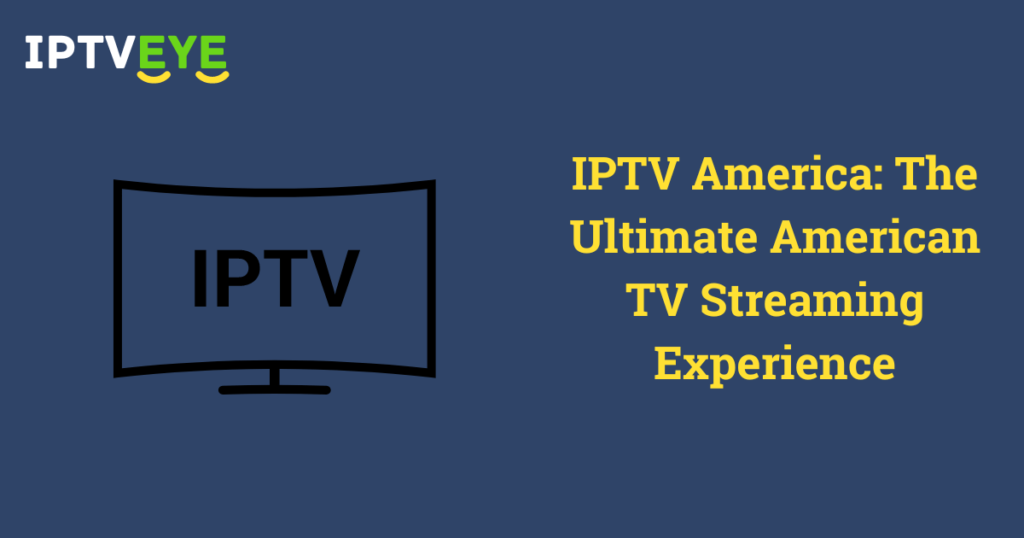[ad_1]
HotPlayer IPTV is a versatile and user-friendly media player that supports both M3U playlists and Xtream Codes API provided by IPTV services.
With a clean and intuitive interface, the app allows seamless streaming of high-quality live TV channels and on-demand content.
Key features include a built-in keyword search for easy navigation and support for uploading up to three different playlists with quick switching. HotPlayer IPTV is compatible with a wide range of popular streaming devices.
Is HotPlayer IPTV Legal and Safe to Use?
Yes, HotPlayer IPTV is entirely legal and safe to use. The application functions solely as a media player and does not come pre-loaded with any content.
However, the legality of the IPTV services you connect to through this player cannot be guaranteed, especially if they offer copyrighted material without proper licensing.
For optimal privacy and to avoid potential legal issues, it is recommended to use a reliable VPN service. A VPN can protect your identity by masking your IP address and also help access geo-restricted content.
How to Install HotPlayer IPTV on Supported Devices
HotPlayer IPTV is compatible with a wide range of devices, including Android, Windows, Mac, Firestick, LG Smart TV, Samsung Smart TV, and Roku.
Since the app is not available on the Google Play Store, installation is done via the APK file or native app stores for supported devices.
Installation Guide by Device:
-
Android Phones, Tablets, and Android TV:
Download and install the APK file manually from the official HotPlayer website. -
Windows PC and Mac:
Use an Android emulator such as BlueStacks to run the APK file. -
Amazon Firestick/Fire TV:
Use the Downloader for TV app to sideload the HotPlayer IPTV APK. -
LG and Samsung Smart TVs:
Install directly from the LG Content Store and Samsung Smart Hub. -
Roku TV:
Download the app from the Roku Channel Store.
How to Activate and Use HotPlayer IPTV
1. Install and launch the HotPlayer IPTV app on your device. Note the MAC address displayed on the screen.
2. Visit the official HotPlayer IPTV website via a web browser.
3. Navigate to the Activation section and enter your MAC address.

4. Confirm the terms by checking the box acknowledging HotPlayer is only a media player and does not provide any content.
5. Click Next and follow the on-screen prompts to complete the activation.
6. Go to the Upload List tab, enter your MAC address again.

7. Provide your IPTV playlist details (M3U or Xtream Codes) and click Next.
8. Restart the HotPlayer IPTV app and start streaming your content.
Customer Support
HotPlayer IPTV offers support via email. To get in touch:
-
Visit the official website and click on the Contact Us option.
-
Fill out the form with your name, email, MAC address, and message.
-
Click Send. The support team typically responds promptly.
Pros and Cons
Pros:
-
Allows creation of a Favorites list
-
Parental control support
-
Automatically organizes channels
-
Supports numeric channel switching
Cons:
-
Lacks subtitle support
-
No live chat or instant customer service
Frequently Asked Questions (FAQs)
1. Does HotPlayer IPTV offer a free trial?
Yes, HotPlayer IPTV provides a 30-day free trial period.
2. Is HotPlayer IPTV compatible with Apple devices?
No, currently HotPlayer IPTV does not support iOS or macOS without an Android emulator.
[ad_2]